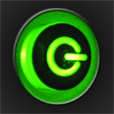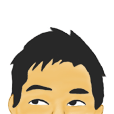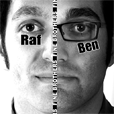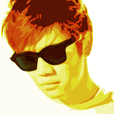We get a lot of e-mail where people say “Hey, I love your app for <insert YouTube celeb name here>, but I don’t care about his/her facebook page – why don’t you put twitter on the main tab bar and move facebook to the more tab”.
Of course, this same e-mail comes in hundreds of different variations – everyone has their own preferences it seems. The truth is, we can’t make everyone happy with the default order – which is why the tab bar in ALL of our YouTube apps is completely configurable. Configuring the bar is identical to the way you can configure the iPod tab bar – to customize, simply:
- Touch the “More” tab (the one on the far right)
- Touch “Edit” in the upper right corner of the screen.
- Drag the icons from the listing up top down to the position where you would like them to appear on the tab bar OR move the existing four tabs around by dragging them into a new location
- Press “Done”
Now, every time you start the app – the tabs will appear in the exact order YOU want them, not the order we provide them in 😉 Our default order is based upon statistics and/or the Content Creator’s request for the default layout – but you can order these any way you want.
Customize away! 🙂 Happy Holidays!