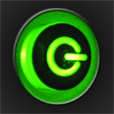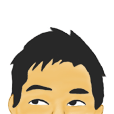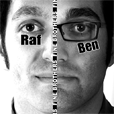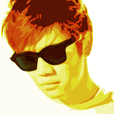Not receiving push notifications? There can be a couple of reasons for this – to help you diagnose why you may not be receiving notifications for new videos from any of our push-enabled apps, we’ve come up with the common reasons why push may stop working for you. Read on for information on how you can guarantee that you don’t miss any notifications in the future.
First, however, a little background on how push notifications work. When you install one of our apps and run it for the first time, it asks you if you want push notifications. When you agree and enable notifications, the device gives our application a unique “Push ID” that identifies your device out of the millions of iOS devices out there. The application then contacts our push notification server and says “Hey, this device wants to receive push notifications, and the unique ID is this 40 character string”. The push server then stores that 40 character string so that the next time a push is sent, we can direct a notification to your device.
When a new video is detected, our server connects to Apple, and sends the push notification payload to Apple’s server. It does this by including the text of the notification along with some other bits of information and the 40 character string identifying your device. As long as your device has an active connection to the internet, your device then receives and displays the notification.
If Apple tries to send you the push notification and your device is not actively connected to the internet, Apple will store it and try again later. If too much time passes, Apple will assume the device is no longer responding and will send a notification to our server saying “Hey, you want to send push to this device, but it’s not listening” – at this time, according to Apple’s guidelines we disable further notifications to your device so that Apple doesn’t continue to try to send notifications to a device that is not responding.
In most cases, this system is perfect. In other cases, it might cause you to stop receiving push notifications. The list below describes the different scenarios where you may experience troubles, and how to work around them. Keep in mind that these “issues” are not unique to GeekUtils’ apps – this push notification system works the very same way for every application that sends push notifications – so this is good information to know to ensure push continues functioning on any of your apps:
- Issue #1 – Persistent Connection is not available – This is the most common scenario and is most prominent on the iPod Touch. The iPod Touch does not maintain an always-on connection to the internet. In fact, when the device goes to sleep, WiFi turns itself off. When you wake it back up, it re-establishes the connection to WiFi. This is done to conserve battery life, but it can cause an interesting pickle with push notifications because you cannot receive notifications unless you have an internet connection. Fortunately, it appears that the iPod Touch will periodically reconnect even while sleeping to check for new notifications – but the connection is not continuous. This is further complicated by the fact that if you are away from WiFi, you have no connectivity at all with an iPod Touch. As mentioned above, if your iPod is “off of the network” for too long and pending notifications get queued up, it will cause Apple to report to us that the device is no longer responding. When we receive this notification from Apple – we are required to disable future notifications to your device. The same is true if your battery dies on your iPod or iPhone and it is turned off for long periods, OR if you enter an area where there is no cellular OR wifi service on the iPhone.
- How to resolve this – Nearly all apps, including ours, re-affirm push notification service when the app is loaded. If you have been off of the network for a long time, or if you notice that you stop receiving push notifications for a particular app – simply re-launch it when you have a network connection. This will cause the app to re-register with the push notification process and you should begin receiving notifications again.
- Issue #2 – Push notifications are disabled – it is very common for people to touch “Don’t Allow” inadvertently when they launch an app for the first time. If you touch “Don’t Allow” when the device asks you if you want to receive push notifications, it will disable push for that app.
- How to resolve this – To re-enable the notifications, simply go to the Notifications control panel in settings as described here and make sure that notifications are enabled for the device and for the app in question.
- Issue #3 – Your Push Identifier has changed on your device – We just discovered this by working with one of our faithful users and are very appreciative of the time he spent working with us. The unique push identifier mentioned in the paragraph describing how push works is usually constant. For a particular app, once an identifier is created – it will usually remain the same identifier no matter what. We have identified some cases, however, where the push identifier changes. Until today, our push notification server was not designed to understand what to do if this identifier changes. Thanks to this user’s help with troubleshooting, we have changed the notification server so that if your unique push ID changes, it will be updated in our server.
- How to resolve this – This issue is pretty rare, but if you are affected by it – you should not be any longer given the changes we have made to our server. To ensure your device ID is up to date, or if you think you may be affected by this issue because you are not receiving push notifications, simply re-launch the app. When your app re-registers with our push notification server, your ID will be updated if it has changed.
- Issue #4 – Your device is jailbroken – Some of the jailbreaks out there for iOS actually breaks the notification process. This is especially true with jailbreaks for v3.1.2 of iOS.
- How to resolve this – scour the net for known issues with the jailbreaking mechanism you used. Unfortunately, we do not provide support in this area because there are simply too many possible jailbreaks and too many third party components that can cause issues with jailbreaking. Usually, with a little research, you can find a solution to the issue.
We hope that you find this information helpful. If you are having issues with push notifications and none of the above solutions help you, or if you have a different issue that is not described here – please contact us using the link on the “About” page in any of our apps. We would love to hear from you!