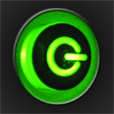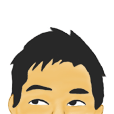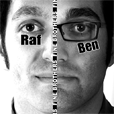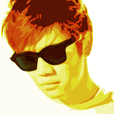UPDATE: SoldierKnowsBest v1.1.1 has been released to the app store as of 12/7/2010. Now everything in the app, including the bottom tab bar icons, is optimized for Retina where applicable. Enjoy. 😉
While we love hearing suggestions and comments from fans of our applications, we’ve been suprised by some nastygrams we’ve received over the past couple of days regarding retina display support in our latest “Soldier Knows Best” application. A few of you have sent us notes (some even quite sarcastic and/or rude) claiming that the app does not support the retina display – and we even saw a couple of unfavorable reviews in the app store claiming that the app doesn’t support the retina display.
Although it’s not my normal process to respond to negativity, I take pride in these apps that I develop and I felt it necessary to set the record straight. ALL of our apps support the retina display. However, in the latest “Soldier Knows Best” app, we noticed after we had already submitted the app to the app store that the icons we use on the bottom bar (and on the more screen) were not optimized for the retina display. Important Note – I state again, only the icons on the tab bar (and the more screen, which is part of the tab bar) are not optimized for retina.
Rather than delay the launch of the app any further by removing and resubmitting to the app store – we let this version go through the app store review process.
Everything else – the thumbnails of each video, the fonts used in the video descriptions, the shading properties on the fonts, the YouTube login header, the video duration overlays, the app icon, the load screen, wait screens, EVERYTHING other than the tab icons is optimized for the best viewing on the retina display.
Shortly after the SKB app was approved, we submitted an update to Apple that fixes the bottom bar icons so that they are “Retina Enabled”. As soon as this update is approved (hopefully sometime this week), the bottom bar icons will also be retina enabled and the update will be available from the app store.
Because most of you who emailed us regarding this issue must not be able to tell the TRUE difference between retina and non-retina optimized app – below you will find screenshots from version 1.1 (The same version initially released to the app store) of the SoldierKnowsBest app. One of these screenshots is from an iPhone3GS, the other from an iPhone 4. You can clearly see the difference in our framework depending on the screen resolution (retina vs. non retina). Look at the fonts, look at the thumbnails, look at the video duration that is superimposed over the thumbnail, look at shading, look at the overall resolution difference in the screenshots.
The only thing that is not retina is the bottom bar icons, which will be corrected shortly – had we known these were going to cause such a fuss – we would have delayed the launch of the app – is that what we should have done? 🙂
To truly visualize this correctly, view this page from our website (www.geekutils.com) on a computer and click the links below to open each image in a separate window and compare side by side. Each image is an actual screenshot at full screen resolution from the device specified.
Now, can you tell the difference?
iPhone 3GS (Click to open in a new window):
iPhone 4 (Click to open in a new window):